Can I move all batches' files to a common folder, open all of them and make batch changes? Thread poster: Fredrik Pettersson
|
|---|
I have six batches for reviewing and a lot of files in each batch. The same terms appear in all of them, so the absolutely most effective would be to move all batches' files to a common folder, open all of them at the same time (Open multiple files) for reviewing and the make changes in them. When done, I just move them back to their respective original batch folder.
Two possible issues with this that I'm not absolutely certain about though:
1) How do I update the main ... See more I have six batches for reviewing and a lot of files in each batch. The same terms appear in all of them, so the absolutely most effective would be to move all batches' files to a common folder, open all of them at the same time (Open multiple files) for reviewing and the make changes in them. When done, I just move them back to their respective original batch folder.
Two possible issues with this that I'm not absolutely certain about though:
1) How do I update the main translation memory with my changes as I have the files opened in the reviewing mode? I tried today to select all the segments and press Ctrl+Enter to confirm all segments to the translation memory. But I don't think it worked, perhaps because I have the files opened in reviewing mode. Can I instead choose to close the files and run the batch task Update the main translation memory?
2) When I move all batches' files to a common folder, maybe before doing that I need to add a prefix to each files, something like Batch 1_ etc.. So that I know which batch folder each respective file should be moved back to when done with the reviewing and after I've implemented my changes. ▲ Collapse
| | | | Stepan Konev 
Russian Federation
Local time: 09:17
English to Russian
| Hope you enjoy MTPE projects | May 16, 2021 |
Fredrik Pettersson wrote:
But I don't think it worked, perhaps because I have the files opened in reviewing mode. Why don't you try it by yourself? You have Trados, you have files, you have everything you need to try. Why do you want anybody else to do it for you? When you press Ctrl+Enter you can see your segment in TM as edited. Ctrl+Enter in review mode works the same way as in translation mode. If you need a batch update, change status to Translated for all your segments and run a batch task called Update Main Translation Memories. Again, it works exactly the same as with the translation mode. When going through the wizard, select 'Overwrite' to avoid duplicating segments. That's it.
2) When I move all batches' files to a common folder, maybe before doing that I need to add a prefix to each files, something like Batch 1_ etc.. So that I know which batch folder each respective file should be moved back to when done with the reviewing and after I've implemented my changes. Yes, maybe.
| | | | Fredrik Pettersson 
Hong Kong
Local time: 08:17
Member (2009)
English to Swedish
+ ...
TOPIC STARTER | You are free to reply or not | May 17, 2021 |
You can choose to reply or not. That is a very general statement: Why do you want anybody else to do it for you?
I was asking for other translator's experience of this.
In my case, Ctrl+Enter did not work that way, the segments I had committed into the TM from in reviewing mode still had the names of other MTPE editors.
| | | | Samuel Murray 
Netherlands
Local time: 08:17
Member (2006)
English to Afrikaans
+ ...
| You can open subfolders, too | May 17, 2021 |
Fredrik Pettersson wrote:
2) When I move all batches' files to a common folder, maybe before doing that I need to add a prefix to each files, something like Batch 1_ etc.. So that I know which batch folder each respective file should be moved back to when done with the reviewing and after I've implemented my changes.
You can keep the files in separate subfolders and still open all files in Trados. On the left of your screen, in the Files pane, towards the bottom of the "Project folders" sub-pane, is a checkbox "Include subfolders".
| | |
|
|
|
Fredrik Pettersson 
Hong Kong
Local time: 08:17
Member (2009)
English to Swedish
+ ...
TOPIC STARTER | Then I would need to change the folder structure to a common parent folder | May 18, 2021 |
Thanks Samuel, that would work. But each of the project folders are in a separate folder by itself. So probably I need to put them all under a common parent folder. But that shouldn't be a problem as long as I have downloaded the projects from GroupShare and created local copies. Just to change the folder structure now. Will try.
| | | | Fredrik Pettersson 
Hong Kong
Local time: 08:17
Member (2009)
English to Swedish
+ ...
TOPIC STARTER | It was not that easy to change the folder structure to a common parent folder... | May 18, 2021 |
I can not just move the different sub-project folders to below a new parent folder that I create; I would need to create a new project also and then include all those sub-project folders below that new project.
What is the best way to proceed from here? In the end, I need to check in the different sub-projects one by one to GroupShare again. What happens if I create my own, local parent folder and parent project for all these sub-projects and then open all files from there and make ... See more I can not just move the different sub-project folders to below a new parent folder that I create; I would need to create a new project also and then include all those sub-project folders below that new project.
What is the best way to proceed from here? In the end, I need to check in the different sub-projects one by one to GroupShare again. What happens if I create my own, local parent folder and parent project for all these sub-projects and then open all files from there and make my MTPE edits? Shouldn' it work as long as I, in the end as the final step, update the main translation memory (run a batch task) for each of the different sub-projects?
The problem then though is that the changes I make won't be visible in the GroupShare TM until I run the batch task Update the main translation memory for each batch.
[Edited at 2021-05-18 11:01 GMT]
Perhaps an idea is to create a new translation memory for this new project and fill it from all the project files. Then I can move the project files from this new project back to each respective batch folder and replace the existing batch files there with my updated files and finally run the batch task Update main translation memory for each of the sub-projects.
[Edited at 2021-05-18 11:54 GMT]
I tried now batch renaming outside of Studio so that I prefix the file name with the batch name for each set of batch files. But that renaming is not visible when viewing the file list in Studio.
[Edited at 2021-05-18 14:30 GMT]
When copying and pasting back the edited files to each respective batch folder, and then removing the batch name prefix to replace the current batch files in the batch folder with my new, updated batch files, is it sufficient to do this for sv-SE only and not also en-US?
[Edited at 2021-05-18 14:54 GMT] ▲ Collapse
| | | | To report site rules violations or get help, contact a site moderator: You can also contact site staff by submitting a support request » Can I move all batches' files to a common folder, open all of them and make batch changes? | Trados Studio 2022 Freelance | The leading translation software used by over 270,000 translators.
Designed with your feedback in mind, Trados Studio 2022 delivers an unrivalled, powerful desktop
and cloud solution, empowering you to work in the most efficient and cost-effective way.
More info » |
| | TM-Town | Manage your TMs and Terms ... and boost your translation business
Are you ready for something fresh in the industry? TM-Town is a unique new site for you -- the freelance translator -- to store, manage and share translation memories (TMs) and glossaries...and potentially meet new clients on the basis of your prior work.
More info » |
|
| | | | X Sign in to your ProZ.com account... | | | | | |