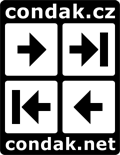Where does omegaT store the XLIFF files? თემის ავტორი: CafeTran Trainer
|
|---|
I know there is a dedicated list on Sourceforge, but I'd be grateful for a quick reply to this question:
Where does omegaT store the XLIFF files, when you create an Ms Word project?
| | | | Samuel Murray 
ნიდერლანდები
Local time: 06:14
წევრი (2006)
ინგლისური -> აფრიკაანსი
+ ...
Hans Lenting wrote:
Where does OmegaT store the XLIFF files, when you create an MS Word project?
OmegaT is not an XLIFF tool. OmegaT does not create XLIFF files when it creates a project (unless the source files are XLIFF files, of course).
Whenever you press F5, OmegaT unzips the DOCX file, extracts the XML files, extracts the translatable content from them, matches them up with translations in the TM, and displays them in the CAT tool. When you create the translated file, OmegaT does all of that in reverse. So, OmegaT translates your files *directly*.
In OmegaT, if you edit your source DOCX file in any way and then hit F5, your edits become visible in the CAT tool immediately (YMMV depending on whether your operating system locks files for editing). With XLIFF tools, if you make any edits to the source material, you have to recreate the XLIFF files first, and then pre-translate them against the TM, before you can continue. So obviously with XLIFF tools you tend to *avoid* editing the source files as much as possible. With OmegaT, if you spot e.g. a missegmentation that is most easily fixed by editing the source file... go ahead, edit, and press F5.
If you want to use OmegaT as a segment extractor, i.e. a tool to create an extract that you can then translate in another CAT tool, here's what you do: change the view settings in the editor to show only source segments, then select all text in the editor and paste it into a plain text file. Translate it in your other CAT tool, using paragraph segmentation (so that it doesn't subsegment any of OmegaT's segments). Then add the TM from that CAT tool to your OmegaT project, and press F5. Your DOCX etc. files in the OmegaT project will be instantly translated from the TM. Test this method on a few small files first -- it does work. Make sure your TM contains all text (including OmegaT's tags) as plain text.
Tip: OmegaT can show only one file at a time (no file chaining) but if you have multiple files and you want all segments in a single view (not an editor, but a view), do a regex search for ".". You can then copy the text from the search results window.
[Edited at 2025-02-01 09:27 GMT]
| | | |
Samuel Murray wrote:
Whenever you press F5, OmegaT unzips the DOCX file, extracts the XML files, extracts the translatable content from them, matches them up with translations in the TM, and displays them in the CAT tool. When you create the translated file, OmegaT does all of that in reverse. So, OmegaT translates your files *directly*.
In OmegaT, if you edit your source DOCX file in any way and then hit F5, your edits become visible in the CAT tool immediately (YMMV depending on whether your operating system locks files for editing). With XLIFF tools, if you make any edits to the source material, you have to recreate the XLIFF files first, and then pre-translate them against the TM, before you can continue. So obviously with XLIFF tools you tend to *avoid* editing the source files as much as possible. With OmegaT, if you spot e.g. a missegmentation that is most easily fixed by editing the source file... go ahead, edit, and press F5.
Thank you for this thorough explanation. Much appreciated.
| | | |
Samuel Murray wrote:
Whenever you press F5, OmegaT unzips the DOCX file, extracts the XML files, extracts the translatable content from them, matches them up with translations in the TM, and displays them in the CAT tool. When you create the translated file, OmegaT does all of that in reverse. So, OmegaT translates your files *directly*.
Wow, what a great feature this is. To be able to edit your DOCX during the translation process and have the representation in the CAT tool updated at the same time is a very nice feature.
| | |
|
|
|
| For XLIFF, use Okapi Rainbow | Feb 1 |
If you need to work with XLIFF, you can create a "Translation Kit" using Okapi Rainbow. You can then translate this file in OmegaT and, at the end, use Rainbow again to post-process the XLIFF and derive the translated document in its original format.
This way, you end up with, say, a DOCX file in the source language, another DOCX in the target language, and a bilingual XLIFF with both languages. Of course, you also get the usual triple set of exported translation memories: one for o... See more If you need to work with XLIFF, you can create a "Translation Kit" using Okapi Rainbow. You can then translate this file in OmegaT and, at the end, use Rainbow again to post-process the XLIFF and derive the translated document in its original format.
This way, you end up with, say, a DOCX file in the source language, another DOCX in the target language, and a bilingual XLIFF with both languages. Of course, you also get the usual triple set of exported translation memories: one for optimal results with OmegaT, one with tags that can be interpreted by other CAT tools, and one without any tags at all.
All in all, after trying OmegaT in earnest in the past year and using it in real projects, I can say that I am impressed with its efficiency and simplicity, which is at a stark contrast with memoQ and Trados Studio, which I used previously. ▲ Collapse
| | | | ამ ფორუმს არ ჰყავს სპეციალუად დანიშნული მოდერატორი. თუ გსურთ გვაცნობოთ საიტის წესების დარღვევის შესახებ, ან მიიღოთ დახმარება, დაუკავშირდით საიტის სამუშაო ჯგუფს » Where does omegaT store the XLIFF files? | Wordfast Pro | Translation Memory Software for Any Platform
Exclusive discount for ProZ.com users!
Save over 13% when purchasing Wordfast Pro through ProZ.com. Wordfast is the world's #1 provider of platform-independent Translation Memory software. Consistently ranked the most user-friendly and highest value
Buy now! » |
| | LinguaCore | AI Translation at Your Fingertips
The underlying LLM technology of LinguaCore offers AI translations of unprecedented quality. Quick and simple. Add a human linguistic review at the end for expert-level quality at a fraction of the cost and time.
More info » |
|
| | | | X Sign in to your ProZ.com account... | | | | | |